¶ BTCPay: Bitcoin Store, Payment Server, Wallet Manager.
BTCPay is an open-source Bitcoin payment gateway. We use the BTCPay server to manage multiple payment gateways on our websites allowing users to checkout with Bitcoin. You can also store your BTC on the BTCPay server. Although, it is not advised to store any crypto on a hot wallet. BTCPay also allows multiple organizations all within one application. You can learn more about BTCPay from the links below:
¶ Introduction
We are going to be covering a basic install of the BTCPay server. Full disclosure, we did not come up with most of the information in this docker-compose and have merely modified it. We will be covering how to run the BTCPay server using Docker, Docker-compose, Portainer, and Nginx Proxy Manager. If you follow our code exactly things should run properly.
We have an advanced course on how to do this at TrueFreedomTech.com covering multiple configurations and separating data from compute, deploying with git, and more.
¶ Overview
Assuming you already have a working server with Docker, Portainer, and Nginx Proxy Manager running we can get started with the docker-compose. We are not using our own docker images for this so there is no need to cover that. If you are interested in building your own images for BTCPay you can find the source code here.
¶ Docker-Compose
We will be deploying the BTCPay server using docker-compose in portainer.
If you are not familiar with Portainer or Docker-Compose here are the official docs:
Start by opening Portainer and logging in.
Step 1: Go to Stacks.
Step 2: Click Add Stack.
Step 3: Name Your Stack (Ex. btcpay).
Step 4: Paste in the Contents Below:
Step 5: Press Deploy the Stack.
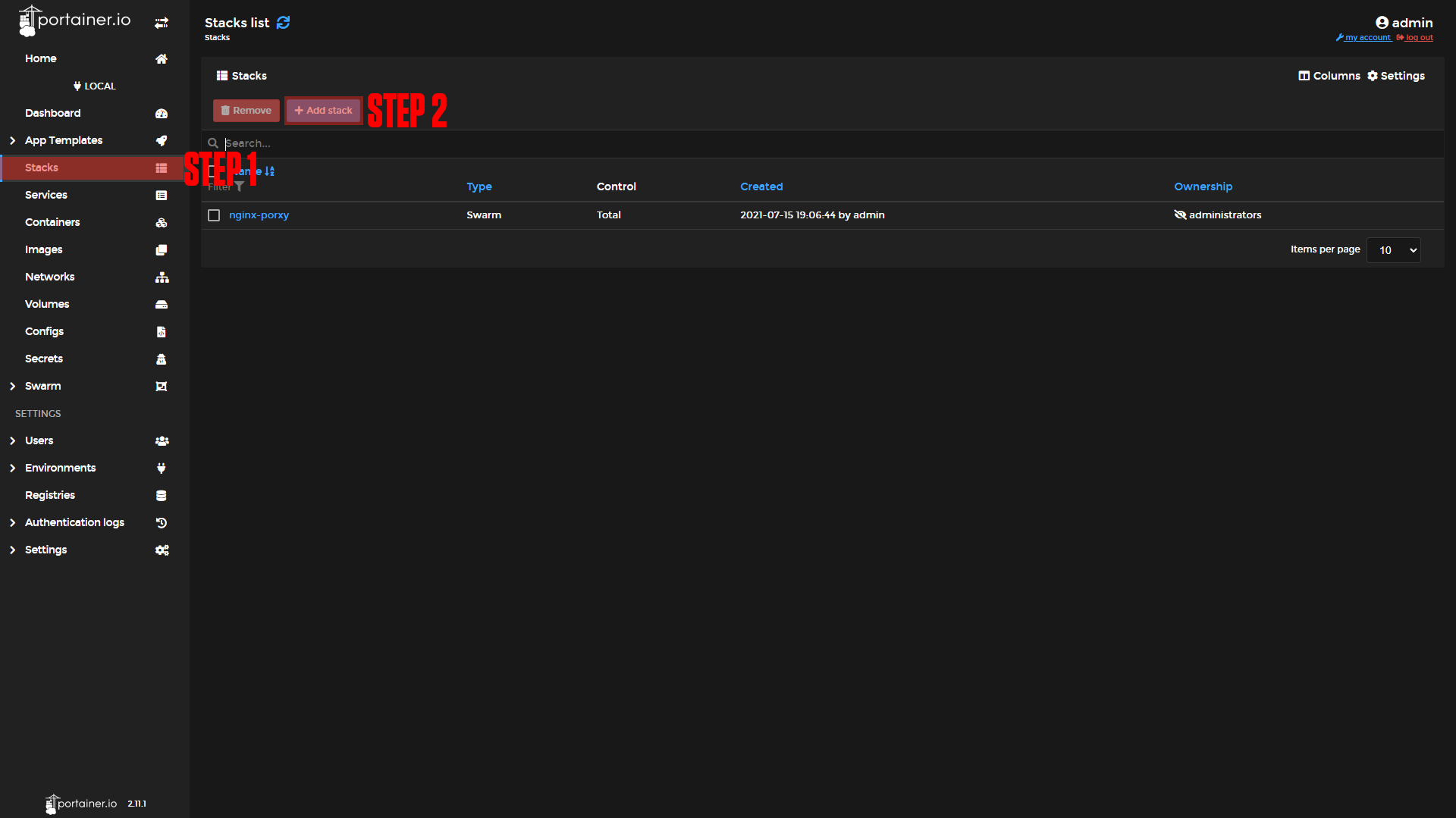 |
 |
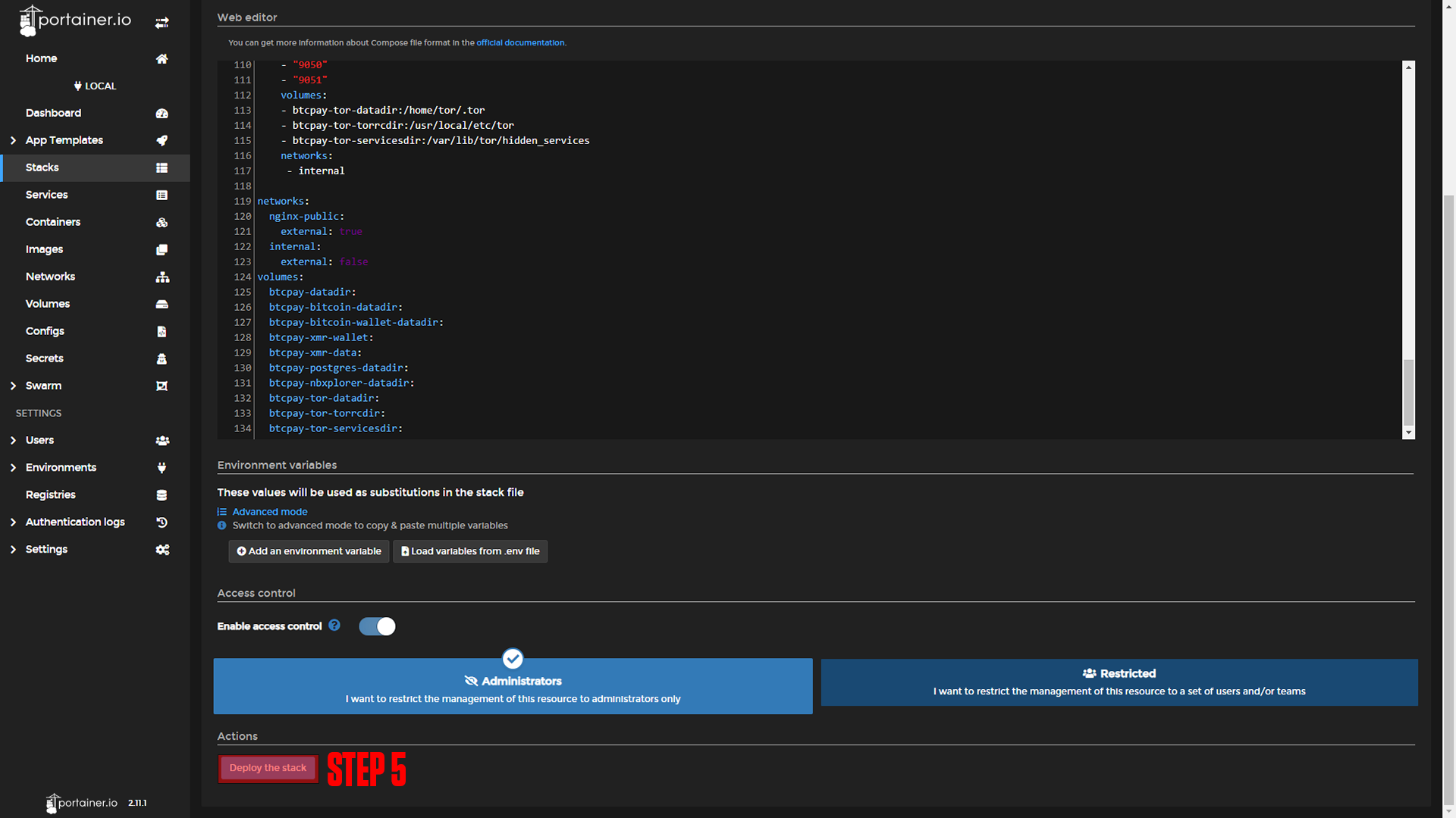 |
version: '3.8'
services:
btcpayserver:
restart: unless-stopped
image: btcpayserver/btcpayserver:1.3.7
#Ports:
# - 84:80 #to test on localhost Remove "#" from ports & this line && add "#" to expose & - "80"
expose:
- "80"
environment:
BTCPAY_POSTGRES: User ID=postgres;Host=postgres;Port=5432;Database=btcpayservermainnet
BTCPAY_NETWORK: mainnet
BTCPAY_BIND: 0.0.0.0:80
BTCPAY_ROOTPATH: /
BTCPAY_SSHCONNECTION: "root@host.docker.internal"
BTCPAY_DEBUGLOG: btcpay.log
BTCPAY_UPDATEURL: https://api.github.com/repos/btcpayserver/btcpayserver/releases/latest
BTCPAY_DOCKERDEPLOYMENT: "true"
BTCPAY_CHAINS: "btc"
BTCPAY_BTCEXPLORERURL: http://nbxplorer:32838/
HIDDENSERVICE_NAME: BTCPayServer
HIDDENSERVICE_REVERSEPROXY: nginx
BTCPAY_TORRCFILE: /usr/local/etc/tor/torrc-2
BTCPAY_SOCKSENDPOINT: tor:9050
links:
- postgres
volumes:
- btcpay-datadir:/datadir
- btcpay-nbxplorer-datadir:/root/.nbxplorer
- btcpay-xmr-wallet:/root/xmr_wallet
- btcpay-tor-servicesdir:/var/lib/tor/hidden_services
- btcpay-tor-torrcdir:/usr/local/etc/tor/
networks:
- nginx-public
- internal
bitcoind:
restart: unless-stopped
container_name: btcpayserver_bitcoind
image: btcpayserver/bitcoin:22.0-1
environment:
BITCOIN_NETWORK: mainnet
BITCOIN_WALLETDIR: "/walletdata"
BITCOIN_EXTRA_ARGS: |
rpcport=43782
rpcbind=0.0.0.0:43782
rpcallowip=0.0.0.0/0
port=39388
whitelist=0.0.0.0/0
maxmempool=500
prune=50000
onion=tor:9050
# rpcuser=btcrpc
# rpcpassword=btcpayserver
# We need to use rpcauth because we also need cookieauth. rpcpassword disabled cookie file auth.
# Be careful if you copy the line below from the docker-compose.yml! A dollar sign is escaped.
rpcauth=btcrpc:a6a5d29a3f44f02e4cd8cabb5b10a234$$ab6152915515f6a9cca806d2ab5f0e2794c346ba74f812c61e48241d523778b8
HIDDENSERVICE_NAME: BTC-P2P,BTC-RPC
BTC-P2P_HIDDENSERVICE_VIRTUAL_PORT: 8333
BTC-P2P_HIDDENSERVICE_PORT: 39388
BTC-RPC_HIDDENSERVICE_VIRTUAL_PORT: 8332
BTC-RPC_HIDDENSERVICE_PORT: 43782
expose:
- "43782"
- "39388"
volumes:
- btcpay-bitcoin-datadir:/data
- btcpay-bitcoin-wallet-datadir:/wallet
- btcpay-tor-datadir:/home/tor/.tor
links:
- tor
networks:
- internal
nbxplorer:
restart: unless-stopped
image: nicolasdorier/nbxplorer:2.1.49
expose:
- "32838"
environment:
NBXPLORER_NETWORK: mainnet
NBXPLORER_BIND: 0.0.0.0:32838
NBXPLORER_TRIMEVENTS: 10000
NBXPLORER_SIGNALFILESDIR: /datadir
NBXPLORER_CHAINS: "btc"
NBXPLORER_BTCRPCURL: http://bitcoind:43782/
NBXPLORER_BTCNODEENDPOINT: bitcoind:39388
volumes:
- btcpay-nbxplorer-datadir:/datadir
- btcpay-bitcoin-datadir:/root/.bitcoin
networks:
- internal
postgres:
restart: unless-stopped
image: postgres:9.6.20
environment:
POSTGRES_HOST_AUTH_METHOD: trust
volumes:
- btcpay-postgres-datadir:/var/lib/postgresql/data
networks:
- internal
tor:
restart: unless-stopped
image: btcpayserver/tor:0.4.4.7
container_name: tor
environment:
TOR_PASSWORD: btcpayserver
TOR_ADDITIONAL_CONFIG: /usr/local/etc/tor/torrc-2
TOR_EXTRA_ARGS: |
CookieAuthentication 1
expose:
- "9050"
- "9051"
volumes:
- btcpay-tor-datadir:/home/tor/.tor
- btcpay-tor-torrcdir:/usr/local/etc/tor
- btcpay-tor-servicesdir:/var/lib/tor/hidden_services
networks:
- internal
networks:
nginx-public:
external: true
internal:
external: false
volumes:
btcpay-datadir:
btcpay-bitcoin-datadir:
btcpay-bitcoin-wallet-datadir:
btcpay-xmr-wallet:
btcpay-xmr-data:
btcpay-postgres-datadir:
btcpay-nbxplorer-datadir:
btcpay-tor-datadir:
btcpay-tor-torrcdir:
btcpay-tor-servicesdir: ¶ Nginx-Proxy-Manager
Before we configure the BTCPay server, we will set up our domains using Nginx-Proxy-Manager. If you followed our Nginx-Proxy-Manager stack setup you should be able to copy everything we do step by step.
¶ BTCPay Domain Setup
Step 1: Copy the BTCPay server service name.
This should be btcpay_btcpayserver if you did not change the names of apps.
Step 2: Log in to Nginx-Proxy-Manager and create a new proxy host.
Step 3: Enter your Domain name (Ex. btcpay.example.com)
Step 4: Add the service name to the Forward Hostname / IP at port 80.
Step 5: Enable Cache Assets, Block Common Exploits, and Websockets Support.
Step 6: Click Save.
Step 7: Enable SSL (Required for BTCPay).
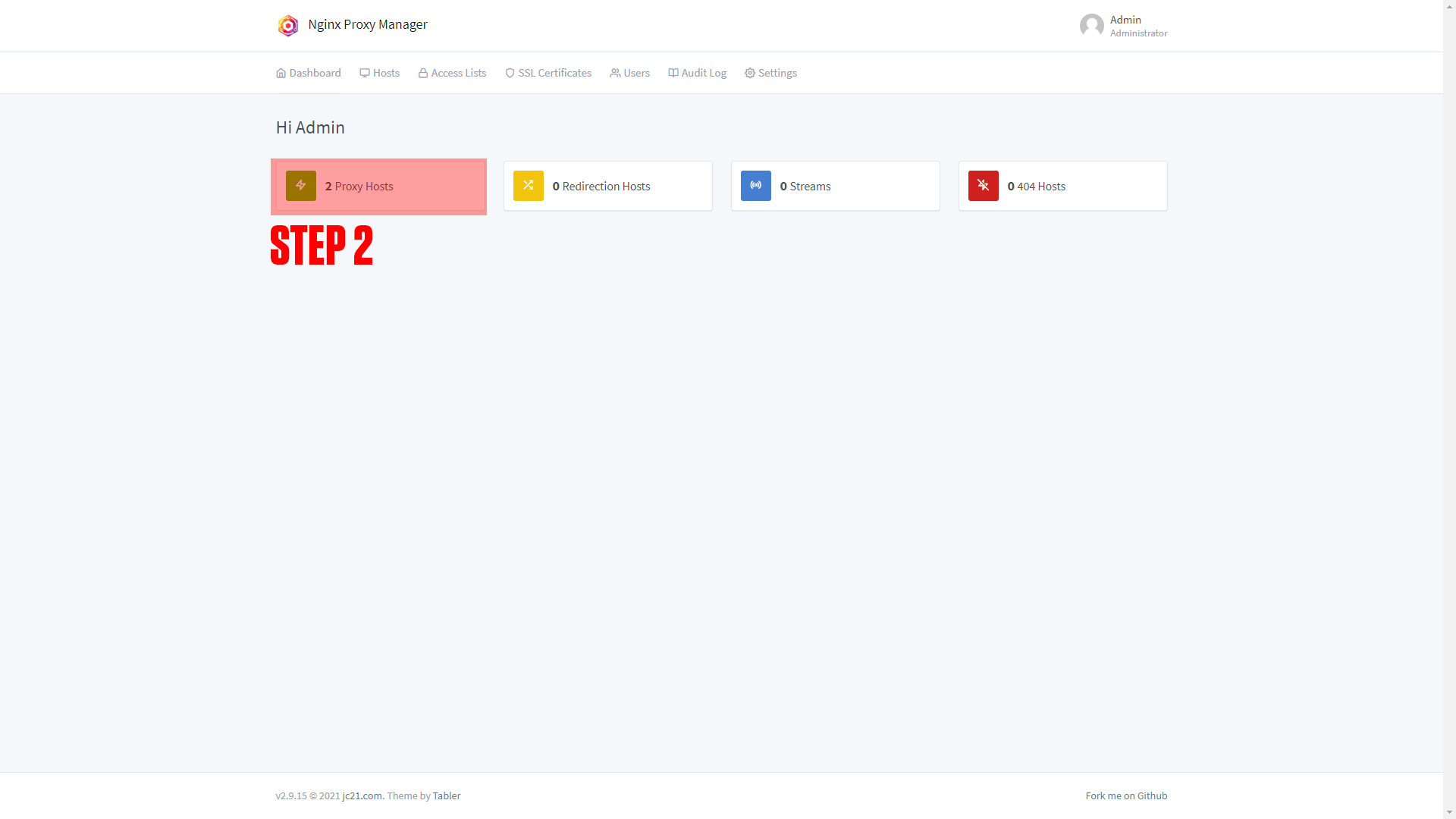 |
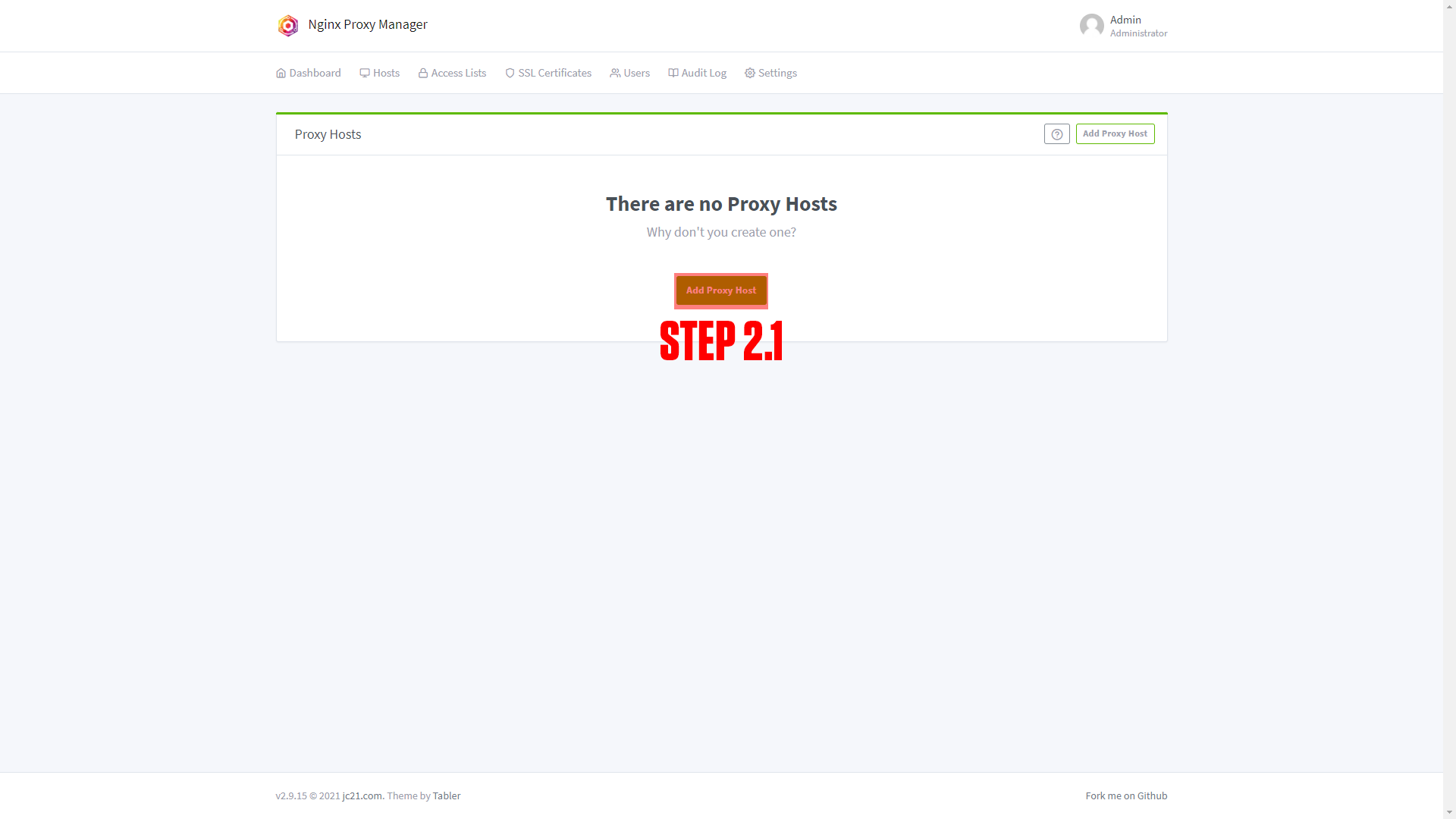 |
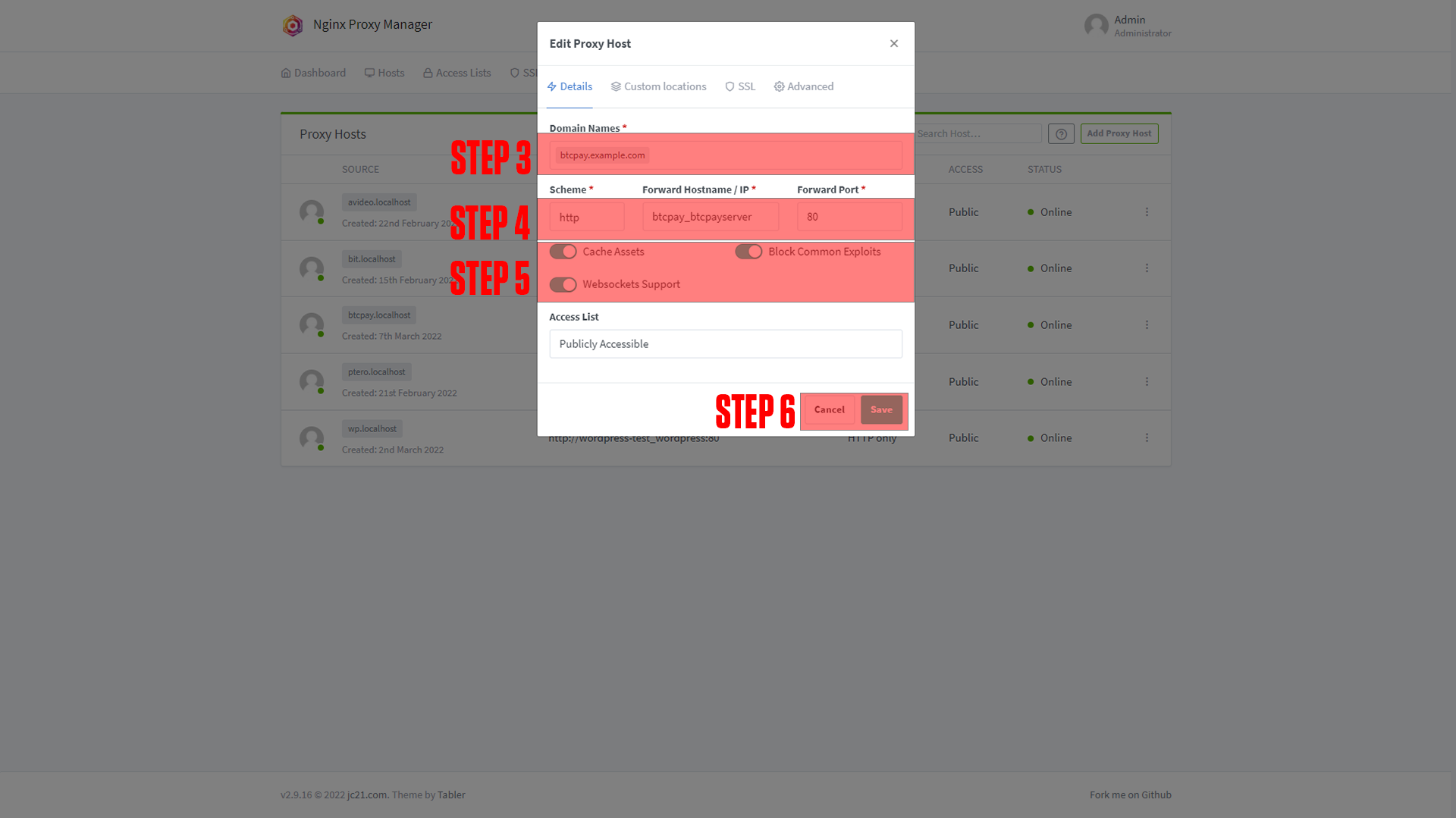 |
 |
¶ Configuring BTCPay
After setting up your domain name it's time to finish configuring the app. Go to the URL you chose for your application. You should arrive at a screen like this!
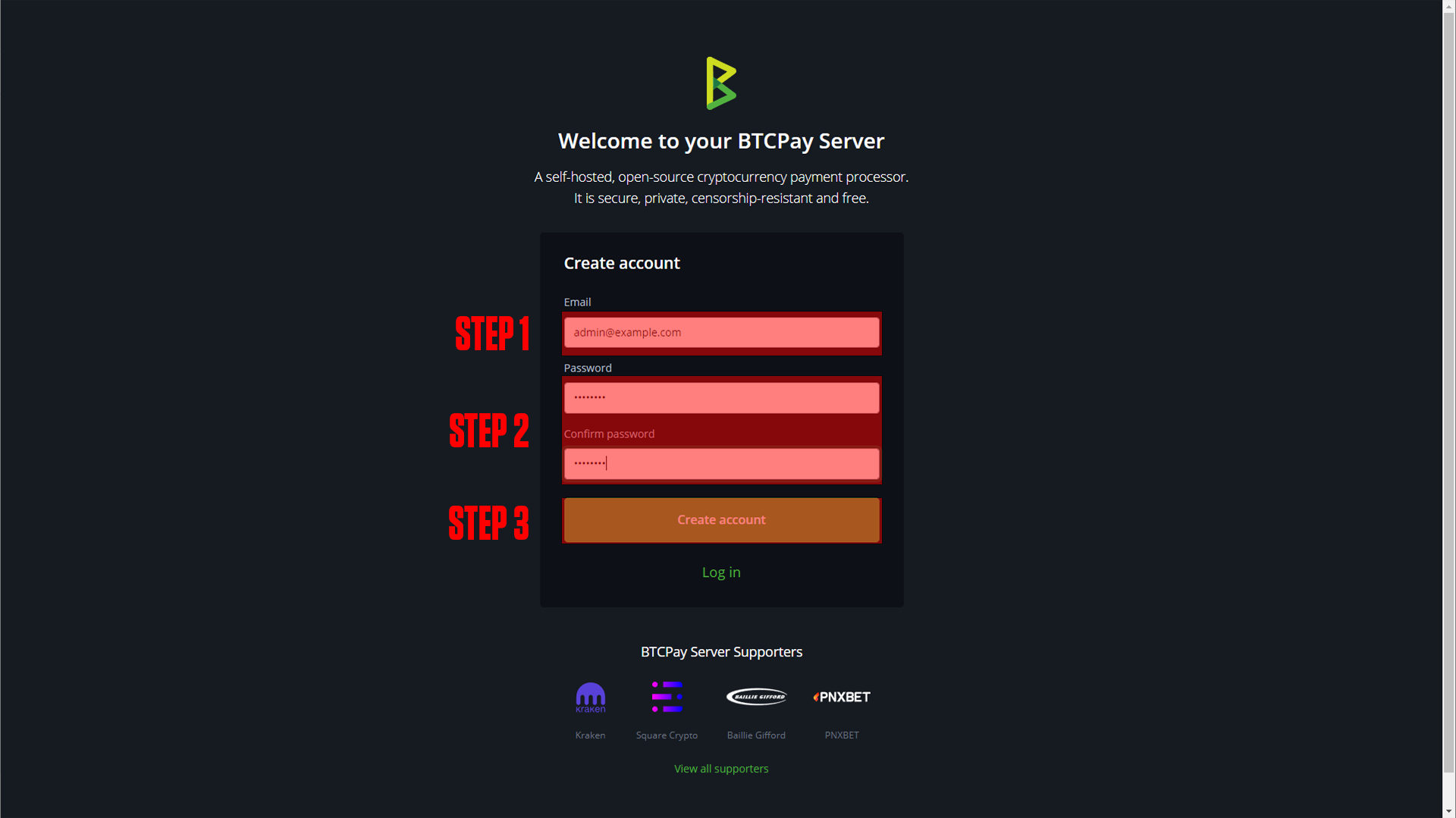 |
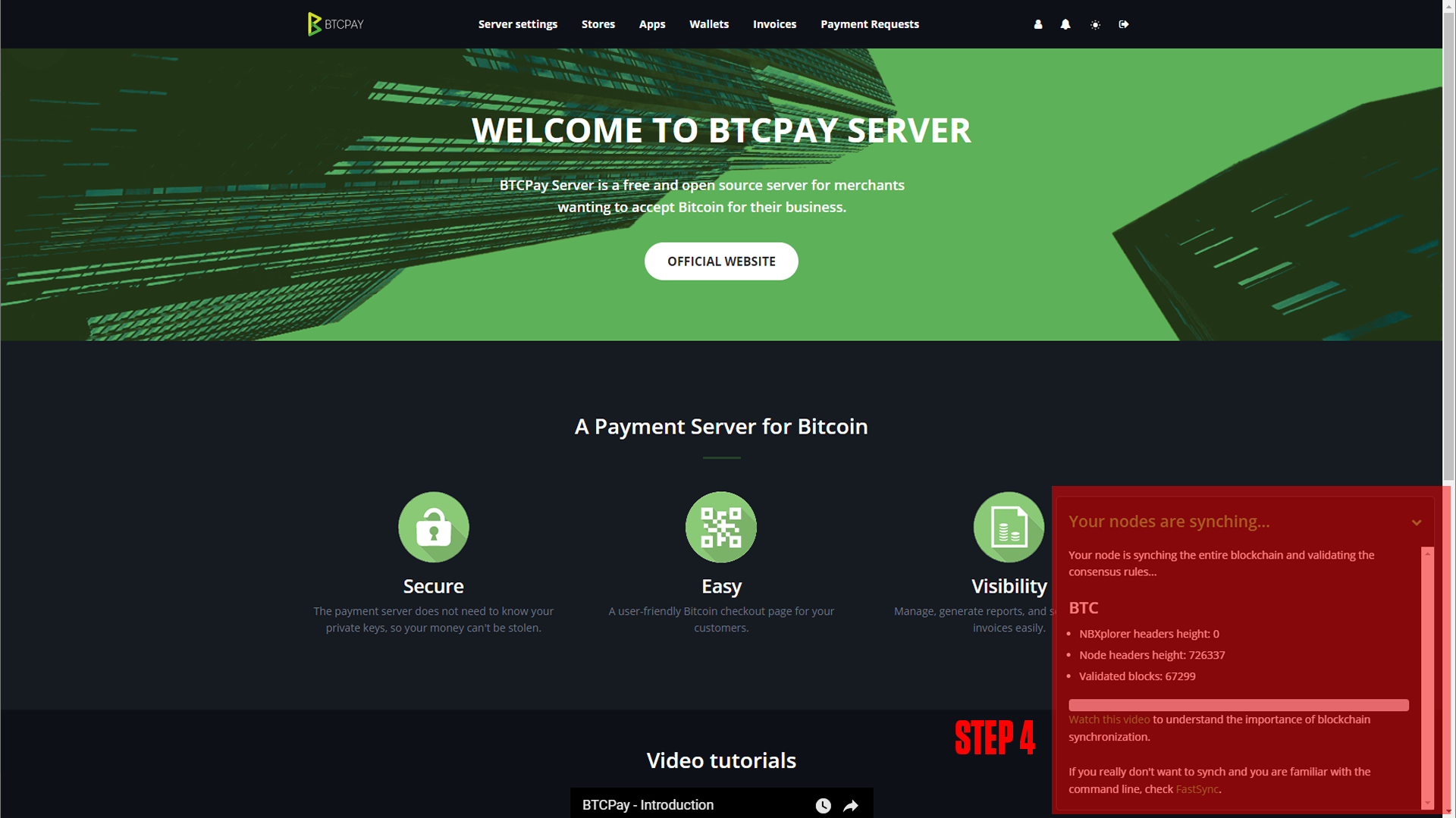 |
(If you do not arrive at a screen like this then something is wrong! Our premium members can open a support ticket Here!)
Step 1: Enter your email
Step 2: Enter your password
Step 3: Create your account
Step 4: Once your nodes are finished syncing (Downloading the blockchain) you will be able to accept crypto!
¶ Conclusion
Congrats! This is the basic setup for the BTCPay server, as mentioned at the beginning we have a more in-depth course available at TrueFreedomTech.com. To learn how to use the BTCPay server go Here!